A custom property is most commonly thought of as a variable in CSS.
.card {
--spacing: 1.2rem;
padding: var(--spacing);
margin-bottom: var(--spacing);
}Above, --spacing is the custom property with 1.2rem as the value and var(--spacing) is the variable in use.
Perhaps the most valuable reason to use them: not repeating yourself (DRY code). In the example above, I can change the value 1.2rem in one place and have it affect two things. This brings something programming languages do to CSS.
There is a good bit to know about custom properties, so let’s get into it.
Why care about CSS Custom Properties?
- They help DRY up your CSS. That is “Don’t Repeat Yourself.” Custom properties can make code easier to maintain because you can update one value and have it reflected in multiple places. Careful though, overdoing abstraction can make have the opposite effect and make code less understandable.
- They are particularly helpful for things like creating color themes on a website.
- They unlock interesting possibilities in CSS. In no small part because they cascade.
- The fact that they can be updated in JavaScript opens up even more interesting possibilities.
Table of contents
- Why care about CSS Custom Properties?
- Naming custom properties
- Valid values for custom properties
- Breaking up values
- Using the cascade
- Combining with !important
- Custom property fallbacks
- Using calc() and custom properties
- @property
- Commas in values
- Advanced usage
- Custom properties and JavaScript
- Custom properties are different than preprocessor variables
- Custom properties and Web Components (Shadow DOM)
- Browser support
- Related posts
- Credit
Naming custom properties
Custom properties must be within a selector and start with two dashes (--):
/* Nope, not within a selector */
--foo: 1;
body {
/* No, 0 or 1 dash won't work */
foo: 1;
-foo: 1;
/* Yep! */
--foo: 1;
/* OK, but they're different properties */
--FOO: 1;
--Foo: 1;
/* Totally fine */
--mainColor: red;
--main-color: red;
/* Special characters are a no */
--color@home: red;
--black&blue: black;
--black^2: black;
}Best to stick with letters, numbers, and dashes while making sure the custom property is defined inside of a valid selector.
Properties as properties
You can set the value of a custom property with another custom property:
html {
--red: #a24e34;
--green: #01f3e6;
--yellow: #f0e765;
--error: var(--red);
--errorBorder: 1px dashed var(--red);
--ok: var(--green);
--warning: var(--yellow);
}Some people like doing it this way because it allows the name of a custom property to be descriptive and then used in another property with a more functional name, again helping keep things DRY. It can even help make the functional names more readable and understandable.
There is a big gotcha with custom properties that use other custom properties you should be aware of.
Valid values for custom properties
Custom properties are surprisingly tolerant when it comes to the values they accept.
Here are some basic examples that you’d expect to work, and do.
body {
--brand-color: #990000;
--transparent-black: rgba(0, 0, 0, 0.5);
--spacing: 0.66rem;
--max-reading-length: 70ch;
--brandAngle: 22deg;
--visibility: hidden;
--my-name: "Chris Coyier";
}See that? They can be hex values, color functions, units of all kinds, and even strings of text.
Patterns for Practical CSS Custom Properties Use
A Strategy Guide To CSS Custom Properties
Advantages to Native CSS Variables
Custom Properties as State
But custom properties don’t have to be complete values like that. Let’s look at how useful it can be to break up valid CSS values into parts we can shove into custom properties.
Breaking up values
You can use custom properties to break up multi-part values.
Let’s imagine you’re using a color function, say rgba(). Each color channel value in there can be its own custom property. That opens up a ton of possibilities, like changing the alpha value for a specific use case, or perhaps creating color themes.
Splitting colors
Take HSL color, for example. We can split it up into parts, then very easily adjust the parts where we want. Maybe we’re working with the background color of a button. We can update specific parts of its HSL makeup when the button is hovered, in focus, or disabled, without declaring background on any of those states at all.
button {
--h: 100;
--s: 50%;
--l: 50%;
--a: 1;
background: hsl(var(--h) var(--s) var(--l) / var(--a));
}
button:hover { /* Change the lightness on hover */
--l: 75%;
}
button:focus { /* Change the saturation on focus */
--s: 75%;
}
button[disabled] { /* Make look disabled */
--s: 0%;
--a: 0.5;
}By breaking apart values like that, we can control parts of them in a way we never could before. Just look at how we didn’t need to declare all of the HSL arguments to style the hover, focus and disabled state of a button. We simply overrode specific HSL values when we needed to. Pretty cool stuff!
Shadows
box-shadow doesn’t have a shorthand property for controlling the shadow’s spread on its own. But we could break out the box-shadow spread value and control it as a custom property (demo).
button {
--spread: 5px;
box-shadow: 0 0 20px var(--spread) black;
}
button:hover {
--spread: 10px;
}Gradients
There is no such thing as a background-gradient-angle (or the like) shorthand for gradients. With custom properties, we can change just change that part as if there was such a thing.
body {
--angle: 180deg;
background: linear-gradient(var(--angle), red, blue);
}
body.sideways {
--angle: 90deg;
}Comma-separated values (like backgrounds)
Any property that supports multiple comma-separated values might be a good candidate for splitting values too, since there is no such thing as targeting just one value of a comma-separated list and changing it alone.
/* Lots of backgrounds! */
background-image:
url(./img/angles-top-left.svg),
url(./img/angles-top-right.svg),
url(./img/angles-bottom-right.svg),
url(./img/angles-bottom-left.svg),
url(./img/bonus-background.svg);Say you wanted to remove just one of many multiple backgrounds at a media query. You could do that with custom properties like this, making it a trivial task to swap or override backgrounds.
body {
--bg1: url(./img/angles-top-left.svg);
--bg2: url(./img/angles-top-right.svg);
--bg3: url(./img/angles-bottom-right.svg);
--bg4: url(./img/angles-bottom-left.svg);
--bg5: url(./img/bonus-background.svg);
background-image: var(--bg1), var(--bg2), var(--bg3), var(--bg4);
}
@media (min-width: 1500px) {
body {
background-image: var(--bg1), var(--bg2), var(--bg3), var(--bg4), var(--bg5);
}
}Grids
We’re on a roll here, so we might as well do a few more examples. Like, hey, we can take the grid-template-columns property and abstract its values into custom properties to make a super flexible grid system:
.grid {
display: grid;
--edge: 10px;
grid-template-columns: var(--edge) 1fr var(--edge);
}
@media (min-width: 1000px) {
.grid {
--edge: 15%;
}
}Transforms
CSS will soon get individual transforms but we can get it sooner with custom properties. The idea is to apply all the transforms an element might get up front, then control them individually as needed:
button {
transform: var(--scale, scale(1)) var(--translate, translate(0));
}
button:active {
--translate: translate(0, 2px);
}
button:hover {
--scale: scale(0.9);
}Concatenation of unit types
There are times when combining parts of values doesn’t work quite how you might hope. For example, you can’t make 24px by smashing 24 and px together. It can be done though, by multiplying the raw number by a number value with a unit.
body {
--value: 24;
--unit: px;
/* Nope */
font-size: var(--value) + var(--unit);
/* Yep */
font-size: calc(var(--value) * 1px);
/* Yep */
--pixel_converter: 1px;
font-size: calc(var(--value) * var(--pixel_converter));
}Contextual Utility Classes for Color with Custom Properties
Making Custom Properties (CSS Variables) More Dynamic
More CSS Charts, with Grid & Custom Properties
Responsive Designs and CSS Custom Properties: Defining Variables and Breakpoints
The State of Changing Gradients with CSS Transitions and Animations
Using CSS Custom Properties to Adjust Variable Font Weights in Dark Mode
Using the cascade
The fact that custom properties use the cascade is one of the most useful things about them.
You’ve already seen it in action in many of the examples we’ve covered, but let’s put a point on it. Say we have a custom property set pretty “high up” (on the body), and then set again on a specific class. We use it on a specific component.
body {
--background: white;
}
.sidebar {
--background: gray;
}
.module {
background: var(--background);
}Then say we’ve got practical HTML like this:
<body> <!-- --background: white -->
<main>
<div class="module">
I will have a white background.
</div>
<main>
<aside class="sidebar"> <!-- --background: gray -->
<div class="module">
I will have a gray background.
</div>
</aside>
</body>
.sidebar is a closer ancestor than body, thus --background resolves to gray there, but white in other places.The “module” in the sidebar has a gray background because custom properties (like many other CSS properties) inherit through the HTML structure. Each module takes the --background value from the nearest “ancestor” where it’s been defined in CSS.
So, we have one CSS declaration but it’s doing different things in different contexts, thanks to the cascade. That’s just cool.
This plays out in other ways:
button {
--foo: Default;
}
button:hover {
--foo: I win, when hovered;
/* This is a more specific selector, so re-setting
custom properties here will override those in `button` */
}Media queries don’t change specificity, but they often come later (or lower) in the CSS file than where the original selector sets a value, which also means a custom property will be overridden inside the media query:
body {
--size: 16px;
font-size: var(--size);
}
@media (max-width: 600px) {
body {
--size: 14px;
}
}Media queries aren’t only for screen sizes. They can be used for things like accessibility preferences. For example, dark mode:
body {
--bg-color: white;
--text-color: black;
background-color: var(--bg-color);
color: var(--text-color);
}
/* If the user's preferred color scheme is dark */
@media screen and (prefers-color-scheme: dark) {
body {
--bg-color: black;
--text-color: white;
}
}The :root thing
You’ll often see custom properties being set “at the root.” Here’s what that means:
:root {
--color: red;
}
/* ...is largely the same as writing: */
html {
--color: red;
}
/* ...except :root has higher specificity, so remember that! */There is no particularly compelling reason to define custom properties like that. It’s just a way of setting custom properties as high up as they can go. If you like that, that’s totally fine. I find it somehow more normal-feeling to apply them to the html or body selectors when setting properties I intend to make available globally, or everywhere.
There is also no reason you need to set variables at this broad of a scope. It can be just as useful, and perhaps more readable and understandable, to set them right at the level you are going to use them (or fairly close in the DOM tree).
.module {
--module-spacing: 1rem;
--module-border-width: 2px;
border: var(--module-border-width) solid black;
}
.module + .module {
margin-top: var(--module-spacing);
}Note that setting a custom property on the module itself means that property will no longer inherit from an ancestor (unless we set the value to inherit). Like other inherited properties, there are sometimes reasons to specify them in place (at the global level), and other times we want to inherit them from context (at the component level). Both are useful. What’s cool about custom properties is that we can define them in one place, inherit them behind the scenes and apply them somewhere completely different. We take control of the cascade!
A Strategy Guide To CSS Custom Properties
Global and Component Style Settings with CSS Variables
Breaking CSS Custom Properties out of :root Might Be a Good Idea
Combining with !important
You can make an !important modifier within or outside of a variable.
.override-red {
/* this works */
--color: red !important;
color: var(--color);
/* this works, too */
--border: red;
border: 1px solid var(--border) !important;
}Applying !important to the --color variable, makes it difficult to override the value of the --color variable, but we can still ignore it by changing the color property.
The behavior of !important inside the values of custom properties is quite unusual. Stefan Judis documents it well, but the gist is:
- Ultimately,
!importantis stripped from the value of the custom property. - But it is used when determining which value wins when it is set in multiple places.
div {
--color: red !important;
}
#id {
--color: yellow;
}If both of those selectors apply to an element, you might think the #id value would win because of the higher specificity, but really red will win because of the !important, but then ultimately be applied without the !important. It’s a little funky to wrap your head around.
If applying the !important outside of the custom property, like the 2nd example two code blocks up, our --border variable remains low-specificity (easy to override), but it’s hard to change how that value will be applied to the border itself because the entire declaration retains !important.
Custom property fallbacks
The var() function is what allows for fallback values in custom properties.
Here we’re setting a scale() transform function to a custom property, but there is a comma-separated second value of 1.2. That 1.2 value will be used if --scale is not set.
.bigger {
transform: scale(var(--scale, 1.2));
}After the first comma, any additional commas are part of the fallback value. That allows us to create fallbacks with comma-separated values inside them. For example, we can have one variable fall back to an entire stack of fonts:
html {
font-family: var(--fonts, Helvetica, Arial, sans-serif);
}We can also provide a series of variable fallbacks (as many as we want), but we have to nest them for that to work:
.bigger {
transform: scale(var(--scale, var(--second-fallback, 1.2));
}If --scale is undefined, we try the --second-fallback. If that is also undefined, we finally fall back to 1.2.
Using calc() and custom properties
Even more power of custom properties is unlocked when we combine them with math!
This kind of thing is common:
main {
--spacing: 2rem;
}
.module {
padding: var(--spacing);
}
.module.tight {
/* divide the amount of spacing in half */
padding: calc(var(--spacing) / 2));
}We could also use that to calculate the hue of a complementary color:
html {
--brand-hue: 320deg;
--brand-color: hsl(var(--brand-hue), 50%, 50%);
--complement: hsl(calc(var(--brand-hue) + 180deg), 50%, 50%);
}calc() can even be used with multiple custom properties:
.slider {
width: calc(var(--number-of-boxes) * var(--width-of-box));
}Deferring the calc()
It might look weird to see calculous-like math without a calc():
body {
/* Valid, but the math isn't actually performed just yet ... */
--font-size: var(--base-font-size) * var(--modifier);
/* ... so this isn't going to work */
font-size: var(--font-size);
}The trick is that as long as you eventually put it in a calc() function, it works fine:
body {
--base-font-size: 16px;
--modifier: 2;
--font-size: var(--base-font-size) * var(--modifier);
/* The calc() is "deferred" down to here, which works */
font-size: calc(var(--font-size));
}This might be useful if you’re doing quite a bit of math on your variables, and the calc() wrapper becomes distracting or noisy in the code.
@property
The @property “at-rule” in CSS allows you to declare the type of a custom property, as well its as initial value and whether it inherits or not.
It’s sort of like you’re creating an actual CSS property and have the ability to define what it’s called, it’s syntax, how it interacts with the cascade, and its initial value.
@property --x {
syntax: '<number>';
inherits: false;
initial-value: 42;
}Valid Types
lengthnumberpercentagelength-percentagecolorimageurlintegerangletimeresolutiontransform-listtransform-functioncustom-ident(a custom identifier string)
This means that the browser knows what kind of value it is dealing with, rather than assuming everything is a string. That means you can animate things in ways you couldn’t otherwise.
For example, say you have a star-shaped icon that you want to spin around with @keyframes and rotate with a transform. So you do this:
.star {
--r: 0deg;
transform: rotate(var(--r));
animation: spin 1s linear infinite;
}
@keyframes spin {
100% {
--r: 360deg;
}
}That actually won’t work, as the browser doesn’t know that 0deg and 360deg are valid angle values. You have to define them as an <angle> type with @property for that to work.
@property --r {
syntax: '<angle>';
initial-value: 0deg;
inherits: false;
}
.star {
--r: 0deg;
transform: rotate(var(--r));
animation: spin 1s linear infinite;
}
@keyframes spin {
100% {
--r: 360deg;
}
}Demo
@property
Using @property for CSS Custom Properties
Exploring @property and its Animating Powers
241: The @property is magic
Commas in values
This can be a smidge confusing. Maybe not so much this:
html {
--list: 1, 2, 3;
}But below, you’ll need a sharp eye to realize the fallback value is actually 1.2, 2. The first comma separates the fallback, but all the rest is part of the value.
html {
transform: scale(var(--scale, 1.2, 2));
}Learn more about fallbacks above ⮑
Advanced usage
The Raven is a technique that emulates container queries using math and custom properties. Be prepared, this goes from 0-100 in complexity right out of the gate!
Demo
Resize this demo to see a grid of inline-block elements change number of columns from 4 to 3 to 1.
Here’s a few more favorite examples that show off advanced usage of custom properties:
Using Custom Properties to Wrangle Variations in Keyframe Animations
The Power (and Fun) of Scope with CSS Custom Properties
How to Play and Pause CSS Animations with CSS Custom Properties
The Cicada Principle, revisited with CSS variables
The initial and whitespace trick
Think of @media queries and how when one thing changes (e.g. the width of the page) you can control multiple things. That’s kind of the idea with this trick. You change one custom property and control multiple things.
The trick is that the value of initial for a custom property will trigger a fallback, while an empty whitespace value will not. For the sake of explanation, it let’s define two globally-scoped custom properties, ON and OFF:
:root {
--ON: initial;
--OFF: ;
}Say we have a “dark” variation class which sets a number of different properties. The default is --OFF, but can be flipped to --ON whenever:
.module {
--dark: var(--OFF);
}
.dark { /* could be a media query or whatever */
--dark: var(--ON);
}Now you can use --dark to conditinally set values that apply only when you’ve flipped --dark to --ON. Demo:
Lea Verou has a great writeup that covers all of this.
Inline styles
It’s totally legit to set a custom property in HTML with an inline style.
<div style="--color: red;"></div>That will, like any inline style, have a very high level of specificity.
This can be super useful for when the HTML might have access to some useful styling information that would be too weird/difficult to put into a static CSS file. A good example of that is maintaining the aspect ratio of an element:
<div style="--aspect-ratio: 16 / 9;"></div>Now I can set up some CSS to make a box of that exact size wherever I need to. The full writeup on that is here, but here’s CSS that uses trickery like the ol’ padded box applied to a pseudo element which pushes the box to the desired size:
[style*="--aspect-ratio"] > :first-child {
width: 100%;
}
[style*="--aspect-ratio"] > img {
height: auto;
}
@supports (--custom: property) {
[style*="--aspect-ratio"] {
position: relative;
}
[style*="--aspect-ratio"]::before {
content: "";
display: block;
padding-bottom: calc(100% / (var(--aspect-ratio)));
}
[style*="--aspect-ratio"] > :first-child {
position: absolute;
top: 0;
left: 0;
height: 100%;
}
}But hey, these days, we have a native aspect-ratio property in CSS, so setting that in the inline style might make more sense going forward.
<div style="aspect-ratio: 16 / 9;"></div>Hovers and pseudos
There is no way to apply a :hover style (or other pseudo classes/elements) with inline styles. That is, unless we get tricky with custom properties. Say we want custom hover colors on some boxes — we can pass that information in as a custom property:
<div style="--hover-color: red;"><div>
<div style="--hover-color: blue;"><div>
<div style="--hover-color: yellow;"><div>Then use it in CSS which, of course, can style a link’s hover state:
div:hover {
background-color: var(--hover-color);
}
/* And use in other pseudos! */
div:hover::after {
content: "I am " attr(style);
border-color: var(--hover-color);
}Custom properties and JavaScript
JavaScript can set the value of a custom property.
element.style.setProperty('--x', value);Here’s an example of a red square that is positioned with custom properties, and JavaScript updates those custom property values with the mouse position:
Typically you think of JavaScript passing values to CSS to use, which is probably 99% of usage here, but note that you can pass things from CSS to JavaScript as well. As we’ve seen, the value of a custom property can be fairly permissive. That means you could pass it a logical statement. For example:
html {
--logic: if (x > 5) document.body.style.background = "blue";
}Then grab that value and execute it in JavaScript:
const x = 10;
const logic = getComputedStyle(document.documentElement).getPropertyValue(
"--logic"
);
eval(logic);Custom properties are different than preprocessor variables
Say you’re already using Sass, Less, or Stylus. All those CSS preprocessors offer variables and it’s one of the main reasons to have them as part of your build process.
// Variable usage in Sass (SCSS)
$brandColor: red;
.marketing {
color: $brandColor;
}So, do you even need to bother with native CSS custom properties then? Yes, you should. Here’s why in a nutshell:
- Native CSS custom properties are more powerful then preprocessor variables. Their integration with the cascade in the DOM is something that preprocessor variables will never be able to do.
- Native CSS custom properties are dynamic. When they change (perhaps via JavaScript, or with a media query), the browser repaints what it needs to. Preprocessor variables resolve to a value when they’re compiled and stay at that value.
- Going with a native feature is good for the longevity of your code. You don’t need to preprocess native CSS.
I cover this in much more detail in the article “What is the difference between CSS variables and preprocessor variables?”
To be totally fair, there are little things that preprocessor variables can do that are hard or impossible with custom properties. Say you wanted to strip the units off a value for example. You can do that in Sass but you’ll have a much harder time with custom properties in CSS alone.
Can you preprocess custom properties?
Kinda. You can do this, with Sass just to pick one popular preprocessor:
$brandColor: red;
body {
--brandColor: #{$brandColor};
}All that’s doing is moving a Sass variable to a custom property. That could be useful sometimes, but not terribly. Sass will just make --brandColor: red; there, not process the custom property away.
If a browser doesn’t support custom properties, that’s that. You can’t force a browser to do what custom properties do by CSS syntax transformations alone. There might be some kind of JavaScript polyfill that parses your CSS and replicates it, but I really don’t suggest that.
The PostCSS Custom Properties plugin, though, does do CSS syntax transforms to help. What it does is figure out the value to the best of it’s ability, and outputs that along with the custom property. So like:
:root {
--brandColor: red;
}
body {
color: var(--brandColor);
}Will output like this:
:root {
--brandColor: red;
}
body {
color: red;
color: var(--brandColor);
}That means you get a value that hopefully doesn’t seem broken in browsers that lack custom property support, but does not support any of the fancy things you can do with custom properties and will not even attempt to try. I’m a bit dubious about how useful that is, but I think this is about the best you can do and I like the spirit of attempting to not break things in older browsers or newer browsers.
Availiability
Another thing that is worth noting about the difference between is that with a CSS preprocessor, the variables are available only as you’re processing. Something like $brandColor is meaningless in your HTML or JavaScript. But when you have custom properties in use, you can set inline styles that use those custom properties and they will work. Or you can use JavaScript to figure out their current values (in context), if needed.
Aside from some somewhat esoteric features of preprocessor variables (e.g. some math possibilities), custom properties are more capable and useful.
Custom properties and Web Components (Shadow DOM)
One of the most common and practical ways to style of Web Components (e.g. a <custom-component> with shadow DOM) is by using custom properties as styling hooks.
The main point of the shadow DOM is that it doesn’t “leak” styles in or out of it, offering style isolation in a way that nothing else offers, short of an <iframe>. Styles do still cascade their way inside, I just can’t select my way inside. This means custom properties will slide right in there.
Here’s an example:
Another common occurrence of the shadow DOM is with SVG and the <use> element.
Video: “CSS Custom Properties Penetrate the Shadow DOM”
Browser support
This browser support data is from Caniuse, which has more detail. A number indicates that browser supports the feature at that version and up.
Desktop
| Chrome | Firefox | IE | Edge | Safari |
|---|---|---|---|---|
| 49 | 31 | No | 16 | 10 |
Mobile / Tablet
| Android Chrome | Android Firefox | Android | iOS Safari |
|---|---|---|---|
| 115 | 115 | 115 | 10.0-10.2 |
You can preprocess for deeper browser support, with heavy limitations.
@supports
If you would like to write conditional CSS for when a browser supports custom properties or not:
@supports (--custom: property) {
/* Isolated CSS for browsers that DOES support custom properties, assuming it DOES support @supports */
}
@supports not (--custom: property) {
/* Isolated CSS for browsers that DON'T support custom properties, assuming it DOES support @supports */
}Related posts
Credit
Thanks to Miriam Suzanne for co-authoring this with me!

I have made a polyfill for IE11 and find it very convenient to simply load a script despite the implications of the polyfill. In most cases it works quite well.
https://github.com/nuxodin/ie11CustomProperties
Thank you Chris and Miriam for writing this very thorough guide.
One thing I’d add is that there are some useful features in DevTools nowadays to also help with custom properties.
In Edge and Chrome for example, you can click var() functions to jump directly to where the property used in that function is defined.
All DevTools also provide the computed value as a tooltip on hover.
Great compilation, lots of tips and tricks!
Small suggestion: replace “mousemove” with “pointermove” in the JavaScript-example to also include touch-devices.
I always see css vars as “API”s for HTML and web component. Easy to use, easy to modify via JS, even exposes stuff from a component. They are a bless inside my angular project at $JOB.
That grid trickery is so interesting tho.
One useful thing you can do with preprocessor variables and custom properties is automatically turn a color into a bunch of custom properties for its red/green/blue/hue/saturation/lightness/opacity:
(also, in my experience, you have to explicitly echo sass stuff when you use it in a custom property or it will just treat it like a string)
And then if you want you can just define a list of simple colors as sass variables, but then you can also make variant colors easily. Like your complementary color example:
--complement: hsla(calc(var(--background-color-hue) + 180deg), var(--background-color-saturation), var(--background-color-lightness), var(--background-color-opacity));. I’ve got a mixin in my projects that takes a map of colors/property names and breaks them apart like this.Great article!
I would probably add few notes around the use of CSS variables inside :root and the common mistake of evaluating variable there.
Ex:
Then we try to change the
--colorby adjusting the other variables (ex:.container {--r:255;}which won’t work.A related SO question: https://stackoverflow.com/a/52015817/8620333 (such question come back quite often)
TL;DR: we should always avoid evaluation inside :root if we aim to change the variable within different elements.
Another note about “cyclic dependencies” would be helpful too since it’s also a common mistake trying to do the following
--p:calc(var(--p) + 1px)thinking that we can increment the variable which is invalid.A last note (not a very important one): Even if we should name them correctly, it’s good to know that they can have some uncommon syntaxes. We can for example use only the two dashes
--:red. Not a good practise of course, but good to know. (related: CSS variables can have strange syntaxes )Great article, but there’s one pretty big thing missing: You can’t use custom properties for media queries. So this won’t work:
That’s not a bug, but probably neccessary to prevent infinite loops, when you would e.g. change the value of –tablet inside the media query.
But you can use SASS variables for media query breakpoints, and since this is still a very common und useful thing, the comparison between SASS and CSS variables probably should mention this.
So this is works fine, since $tablet is replaced with 40em when compiling to css:
Thank you for this nice guide, you are a lifesaver :)
Pretty neat post !
Just one small mistake. The example given for Sass variable and custom property doesn’t work anymore. That used to be correct, but now it should be:
$brandColor: red;body {
--brandColor: #{$brandColor};
}
More details about this here https://github.com/sass/libsass/issues/2621
Nice, thanks for the heads up!
Hi,
there are some converters out there helped me to transition from CSS to LESS to SCSS. They mostly offer the opportunity to scan for common properties and create variables from this.
Now I want to go back to Vanilla CSS with Custom Properties. I look for a script or another solution to input a compiled CSS (or the original SCSS/LESS file) and it converts the CSS to a Version that uses custom properties.
So that input.css
or input.scss
would be converted to a output.css
I found a lot of Converters that do the opposite (e.g. PostCSS for converting Custom Properties to static “CSS3” Style CSS), but not the other way around.
I only found one article that points into this direction: https://codepen.io/jakealbaugh/post/css4-variables-and-sass
And this discussion focuses on a SASS solution: Create CSS custom properties from SCSS variables.
So now I turn to my last resort, CSS tricks. Does anyone out there know a automatic or semi-automatic conversion script?
A bit late but will likely still be useful, Chatgpt can do what I believe is what you’re after.
I inputted some css from my website I’m currently working on, albeit only 100 lines long, and it nearly perfectly modified the css adding the use of custom properties for all entries. I did have to make some tweaks but the bulk of it was automagically done for me.